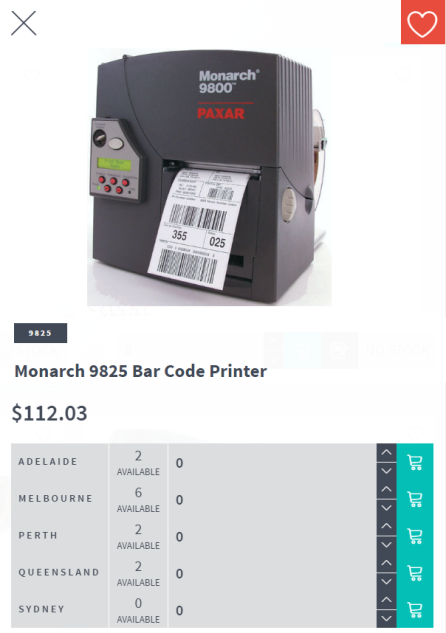
If your Micronet ECOM website is configured for multiple warehouses, the item details panel displays the item image, item number and description, price, and the quantity of the item available in each warehouse.
Customers can choose which warehouse their order comes from. If the same item is ordered from multiple warehouses (e.g. when there is not enough stock in one warehouse to fulfil the entire order), Micronet will split the order into separate orders – one for each warehouse.
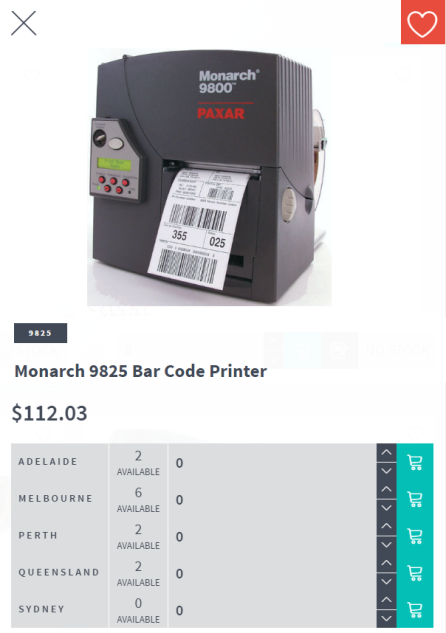
|
|
|
Technical Tip
|